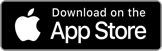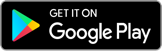Your statement centre
Calendars and resources to help you
understand your statements.
Get to know your super with your annual statement
At MLC we're making it easier for you to find out everything you need to know about your statement.
Watch the video and then learn more about:
Statements FAQs
-
You can view, download and print copies of Statements and letters (for example; Annual Statements and Centrelink Schedules) that we've sent to you by following the steps below:
If you're a MLC MasterKey, Business Super or Insurance customer follow the steps below:
1. Once you've logged into your online portfolio, click Statements & letters
2. Select an account from the drop down menu and you'll then be able to view and print correspondence relating to that account.
If you’re an Expand customer visit the Expand website for information on how to access your statement online.
-
Please check our Statement Mailing Calendar.
-
We're unable to confirm the exact mailing date of your tax statement as we need to receive any income distributions and third party tax information before mailing.
However, an indication of when it will be mailed can be found by checking our Statement Mailing calendar.
-
Due to the complex processes involved in allocating end-of-year dividend income and preparing the required information, the tax statements cannot be prioritised or produced separately for an individual investor.
-
The tables below provide the Fund Nomination Form for each product. Complying fund statements can be obtained within the relevant Fund Nomination Form.
MLC MasterKey
Product Form MLC MasterKey Super Fundamentals MLC MasterKey Super Fundamentals - Fund Nomination Form MLC MasterKey Business Super
MLC MasterKey Personal SuperMLC MasterKey Business Super & MLC MasterKey Personal Super - Fund Nomination Form
-
Pension review form: If you'd like to adjust your gross annual pension, complete the bottom section of the Pension review form and return it to us. You don't need to return this section if you're satisfied with the gross annual pension amount.
PAYG payment summary - superannuation income stream: A single copy of the PAYG payment summary has been provided (if applicable) and this should be retained for your records. You will need this summary to complete your income tax return.
Pension payment statement: This section summarises your tax position for the financial year. Information in this form should be included in your income tax return.
-
If you can't lodge your tax return by 31 October, or by your registered tax agent's lodgement date, you can ask the ATO for an extension. Please contact the ATO on 13 28 61 to find out if you can lodge at a later date.
-
If you're a MLC MasterKey, Business Super or Insurance customer follow the steps below:
1. Login to your secure online portfolio
2. Click on Preferences from the side panel and then click on Edit
3. Select online, enter your email address, read and accept the terms and conditions and click on Next to view confirmation.If you’re an Expand customer visit the Expand website for information on how to access your statement online.
-
Go to Insurance in super for:
- an explanation for any change in your premiums
- the policy’s standard exclusions
- the impact of insurance premiums on retirement savings
- our rules on when your insurance cover ends (automatic cessation of cover), and
- what to do in the event of a claim.
-
You can find the latest Tax Guide at mlc.com.au/taxguide. It will help you understand the different terms in your tax statement and will help you lodge your income tax return.
Information provided is a guide only and you should speak registered tax agent to help you prepare your tax return.