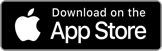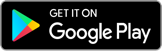We use cookies to improve your experience on our website. By continuing, you acknowledge that cookies are being used. To find out how to manage or opt out of cookies visit the cookie notice.
- Personal
- Help
Accessing the secure mlc.com.au site
-
We’ve recently updated our login process to make your account more secure. If you’re having trouble logging in, you may be required to re-register for access. You can register now, it's easy, just have your customer number handy. Alternatively, you can reset your password to access your account.
If you haven’t provided a mobile number, you’ll need to enter one the first time you log in to MLC Online.
If you experience any issues after logging in, clear your computer's cache and try again.
If you’re still having trouble logging in, call us on 132 652 8am to 6pm AEDT Monday to Friday.
Advisers & Employers
For Adviser support, call our MLC AdviserOnline Team on 133 652 or email adviser.administration@mlc.com.au.
For Employer support, please contact the relevant customer service team.
MLC Business Super and MLC
EmployerPay - Please call us on 132 652 between 8am and 6pm (AEST/AEDT), Monday to Friday.
MLC Group Insurance - Please call the Group Insurance Client Service Team on (02) 8908 6111.
-
1. What details do I use to login?
You can login using your unique email address or 9-digit customer number and your password.
2. Where can I find my customer number?
For help to find your customer number, click here.
3. Logging into mlc.com.au
1. Click Login on the mlc.com.au homepage
2. Enter your Email address or customer number and password
3. Click Log in
4. How to get secure access to your portfolio
Complete the online registration form and we’ll send an email with a link to set a password for your online account. You’ll need your customer number which can be found in your welcome letter, statement or policy schedule.
5. Forgot your password?
Click Forgot your password? and complete the details to reset your password. If you haven’t provided us with an email address or mobile number, please call us on 132 652.
-
How to get secure access to mlc.com.au
Please call us on 132 652 between 8am and 6pm (AEST/AEDT), Monday to Friday to set up online access to MLC Online.
If you require an MLC EmployerPay password, you can also call us on 132 652.
Logging into mlc.com.au
1. Go to the mlc.com.au Employer homepage
2. Click Login to EmployerOnline
3. Enter your Employer plan number and password.
4. Click Log in
Logging into MLC EmployerPay
1. Once logged in to EmployerOnline (as per instructions above) click Login to MLC EmployerPay
2. Enter your EmployerPay username and password
3. Click Log in
-
How to get secure access to mlc.com.au
Please call us on 132 652 652 between 8am and 7pm (AEST/AEDT), Monday to Friday to set up access to MLC Online.
Logging into mlc.com.au
- Click Login on the mlc.com.au homepage
- Enter your 9-digit Adviser ID and password.
- Click Log in
Forgot your password?
Click Forgot your password? and complete the details to reset your password.
-
What are the computer and Internet browser requirements to best view the MLC website?
The MLC website is designed to run on computers with the following minimum recommended specifications, settings and applications:
1024 x 768 optimised screen resolutions
Cookies enabled
Javascript
Adobe Reader (for viewing and printing PDF documents). This can be downloaded for free from https://get.adobe.com/reader/
- Windows Media Player (https://www.microsoft.com)
We support the following browsers, and recommend updating to the latest versions for the best experience:- Microsoft Edge
- Google Chrome
- Mozilla Firefox
- Apple Safari
-
What security is used on the MLC website?
To ensure your personal information is protected over the Internet, we use 256-bit encryption.
For the security to be effective, we suggest you use the most recent version of your web browser (free from the relevant provider). To help protect your personal information:
- You should close all browser windows when you’ve finished using the MLC website, or intend leaving your computer unattended for any length of time.
- You should avoid using a shared or public computer as this increases the risk of a security breach.
- You should exercise caution in executing any untrusted software such as executable e-mail attachments. Use an effective virus scanning product with regular virus signature updates.
Visit our Security page for more information.
Get in touch
Tell us about your mlc.com.au experience
Your browser will no longer be supported
We won’t be supporting this version of your browser. Please download one of our supported browsers. Refer to our Computer and Internet browser requirements.
Insignia Financial Ltd ABN 49 100 103 722.